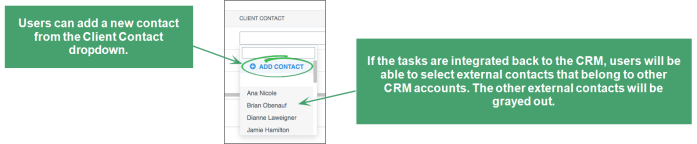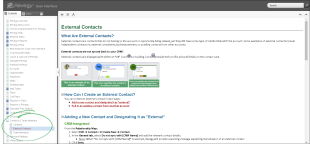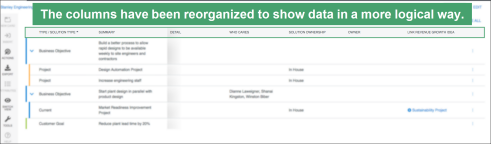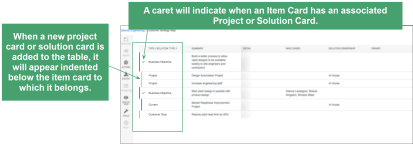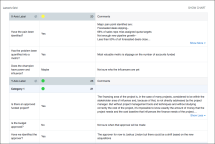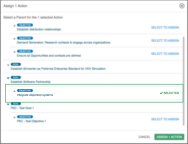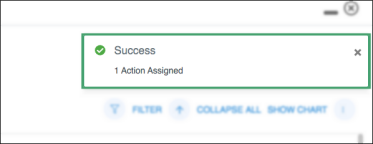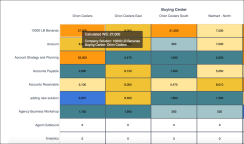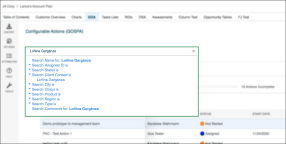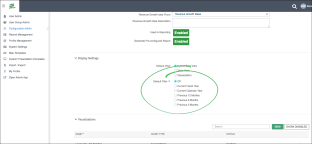2020 R5 Overview
This document describes new features and enhancements to the Revegy User Interface (UI) and Administration Module.
|
|
Note: New features and enhancements that need to be configured in Revegy Admin will be indicated with an Admin Config ( |
New Features
New features have been added to the Revegy user interface to improve productivity and efficiency. Attention was given to the understanding and use of External Contacts, ease of use of the Strategy/Issues Map List View, and adding comments to Scorecards.
![]() = Requires Revegy Admin configuration
= Requires Revegy Admin configuration
External Contacts
Improved Workflow
![]() In Revegy, external contacts are contacts that exist outside of the target organization; however, they have relationships with contacts in the target organization. Examples of external contacts include contractors and consultants. With this release, Revegy has enhanced the user experience of managing external contacts. Clearer labels, on-screen context-sensitive messages, hover over text, Information icons, and a "Learn More" link were added to help the user understand the behavior of their external contacts while maintaining data integrity.
In Revegy, external contacts are contacts that exist outside of the target organization; however, they have relationships with contacts in the target organization. Examples of external contacts include contractors and consultants. With this release, Revegy has enhanced the user experience of managing external contacts. Clearer labels, on-screen context-sensitive messages, hover over text, Information icons, and a "Learn More" link were added to help the user understand the behavior of their external contacts while maintaining data integrity.
The following is a list of some of the highlights of this enhancement:
-
Clear messaging that informs the user of the behavior of the external contacts, allowing them to take remedial action, if necessary
-
Messaging has been added in the sidebar and dialog header to indicate if the contact is from another account along with a link to the account to which they belong*
-
Revegy will prevent a user from designating a contact as external if the contact already belongs to the account
-
When copying a Relationship Map, the 'Copy From' command will also copy over the external contacts
-
Information icons and a "Learn More" link will provide contextual information for increased clarity
*If a contact was made external prior to Revegy's 2020R5 release, only the account name to which the contact belongs will be visible. A link to the account will not be available.
Adding External Contacts to Tasks
The behavior of the external contacts will be dependent on the tasks’ integration. If the tasks are not integrated back to the CRM, users will be able to select any external contacts. However, if the tasks are integrated back to the CRM, users will only be able to select external contacts that belong to other CRM accounts. In this case, the remaining external contacts will be visible in the clients contact droplist of integrated tasks, but they will be grayed out.
Adding New Contacts from Tasks
Users can now add a contact while in a task. Clicking '+ Add Contact' will open the Add Contact dialogue, enabling users to create a new contact without needing to leave the task screen. In addition to task lists, this new feature also applies to old GOA, new GOA, and RGI.
For a more comprehensive understanding of External Contacts, please refer to Revegy Online Help (help.revegy.com > Contacts & Team Members > External Contacts)
Strategy/Issues Maps
List View Table
User Interface (UI) enhancements were made to the Strategy and Issues Map List View Table. More of the information from the Strategy and Issues Map Card View have been brought into the List View. This will enable users to see the association between their goals and their projects on the Strategy Map. On the Issues Map, users will now be able to see the association between issues and their solutions similar to how it's associated on the map card view for these Revegy tools.
Revegy has made adding a new item to the List View much easier and intuitive. The table setting allows the user to quickly add new rows and utilize the new collapsible view, resulting in a more efficient user workflow. In addition, please note the following:
- The columns have been reorganized to show data in a more logical way
- The Item and Project/Solution Card color will show at the beginning of the row. This will help the user maintain the significance of the color indicators from the Map View
-
A caret will indicate when an Item Card has an associated Project or Solution Card
-
While in edit mode, the first cell will include a hover over Add button, allowing the user to add a new row anywhere in the table
-
When a new project card or solution card is added to the table, it will appear indented below the item card to which it belongs
Scorecard Grids
Adding Comments
![]() When configured, users can add comments to clarify their responses to scorecard questions. This feature will be useful when notes are needed to qualify deals or reflect managerial comments, as examples.
When configured, users can add comments to clarify their responses to scorecard questions. This feature will be useful when notes are needed to qualify deals or reflect managerial comments, as examples.
When adding comments to a single response card, users will select the “Show Comments” option from the new toggle button (only available if the scorecard has a grid). Multiple response cards will show an extended table with up to two additional columns for comments. Unlimited text can be added to these fields.
Enhancements
This release includes enhancements to the Revegy user interface to improve ease of use and allow quicker access to Revegy tools.
Internal Plan of Action (GOA)
Orphaned Tasks
![]() When an orphaned task is assigned to a new GOA hierarchy, the affected row will illuminate in blue to indicate where the task was added. A success message will briefly appear to verify the added task. Please note: This feature is only available in the new GOA and if turned on.
When an orphaned task is assigned to a new GOA hierarchy, the affected row will illuminate in blue to indicate where the task was added. A success message will briefly appear to verify the added task. Please note: This feature is only available in the new GOA and if turned on.
Lost Server Connection (New GOA Only)
When the connection to the server is lost, Revegy will automatically try to restore connection and display a message to the user that the system is trying to reconnect. This message will alert the user of a lost connection, preventing them from working on an out-of-sync GOA with old data. Please note: This feature is only available in the new GOA and if turned on.
Whitespace+ (WS+) Visualizations
Hover Over Text
![]() When Buying Centers is enabled and a Buying Center has been entered, the Heatmap cell or Quadrant Chart card will include the related Buying Center within the hover over text.
When Buying Centers is enabled and a Buying Center has been entered, the Heatmap cell or Quadrant Chart card will include the related Buying Center within the hover over text.
General
Account/Opportunity Creation Date
Two standard fields have been added to the account and opportunity profile dialog: "Date Created" and "Date Disabled." With these two fields, users can track the active/inactive state of an account or opportunity as best practice. This feature may be helpful for reporting.
'Task Status' Dropdown Menu
Users will notice an improvement in the readability of the options in the Task Status dropdown menu (available in Revegy's Task List, GOA, and RGI). Adjustments were made to the menu's width and padding, making the options easier to read and select.
Inactive Contacts
Inactive contacts will no longer appear in the contact dropdown lists, nor will they appear in returned search results. This enhancement will prevent users from seeing redundant information.
Searching With Special Characters
Revegy search fields can now be used to locate contact/account names that include special characters.
Admin
Date Ranges for Revenue Growth Ideas (RGIs)
Within the RGI config, Revegy admins can now limit RGI data and summarization values to a default date range. This will enable the end-user to see only the most relevant information when they open RGI. The admin will have the following date range options from which to select:
-
Off (default setting)
-
Current fiscal year end for that account (based on the Company Profile setting)
-
Current calendar year
-
Previous 12 months
-
Previous 6 months
-
Previous 3 months
End users will still have the capability to create their own filter selections and override the default settings.
Resolved Issues
The issues below have been fixed in this release.
-
Custom PPTs that include SmartArt images no longer crash
-
Following an import, the Primary Owner and Sales Rep fields properly carry over
-
When changes are made to a Relationship Map contact card and saved, the changes remain stored in Revegy, even after a refresh/reboot
-
When accessing the Revegy iframe via a Dynamics Sandbox environment, users can successfully open a plan and navigate to any of the tabs. The Playbook dropdown menu will not open prematurely
-
GOA data is properly associated with the field type. For example, Priority data is populated in the Priority field
-
Users can successfully select "Type" as a filter condition on GOA without getting an error
-
When parameter values are added/changed within the IFrame Size Control fields (Object Detail > Configuration Settings), the size of the IFrame will be impacted accordingly
-
If the scroll bar flickers when selecting a particular plan object from the table of contents, to stop the flickering users can open the Plan Config and (1) set a width for each column, and (2) enable the ‘Fit Columns to Display Width’ setting.
-
Custom PPTs containing multiple spaces within the text will export successfully without generating 'Validation Failed' errors
-
Call Plans are properly exporting to PowerPoint
-
The text in the Column Chart labels is not cut off; it displays as it does on the table
-
Users will not need to scroll to the right to view data in reports with a large amount of columns
-
All GOA dropdown lists are multi-selection types
-
Generic Map Summary and Attribute fields contain appropriate lengths to accommodate max data
-
If no attributes were completed on the tasks, the Task Score will not display a value
-
If no attributes were completed on the map and cards, the Contact Score will not display a value
-
When selecting "Forgot Password" in the Sandbox environment, the user will receive an email to reset the password
-
GOA filters that include European date formats will properly yield results
-
If a user receives an error message regarding 'data recovery' while attempting to export a Relationship Map, the error may be related to a copy-paste of data into the web browser from another application. This copy-paste can result in the addition of a Vertical Tab (0x0B) character in the data. Removing the erroneous Vertical Tab character(s) from the data will enable the map to export successfully
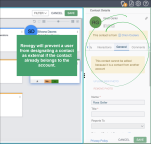
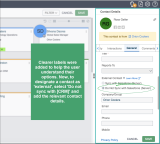
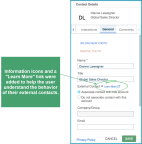
_thumb_0_144.png)