Notes Box
Notes box plan objects are:
- Standard plan objects that allow you to view important information, such as notes, instructions, and reminders
- Useful when information or clarification needs to be provided, but there are no editable components for the plan object
- Used in plans and call plans
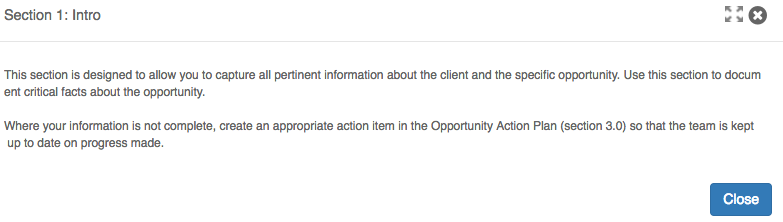
Notes box plan objects may be viewed from a plan or call plan Table of Contents or from a tab. If enabled, note boxes may also be added to your record overview page as a widget.
From the Table of Contents
-
Open a plan or call plan. If enabled, the Table of Contents is opened by default.
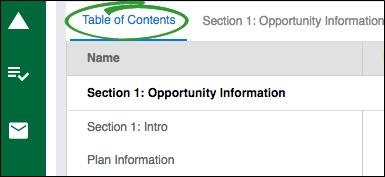
-
Click the notes box plan object name to open the plan object.
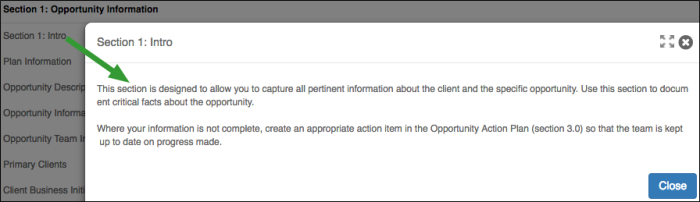
- (optional) Use the expand (
 ) and collapse (
) and collapse ( ) icons to expand or collapse the plan object for more space.
) icons to expand or collapse the plan object for more space. - Click Close to close the plan object.
From a tab
- Open a plan or call plan.
-
Select the tab the plan object is on, then scroll to find the plan object and view the information.

From an overview widget
- Open an account, opportunity, partner, or your portfolio/territory overview.
-
Click the plan object widget to open it.
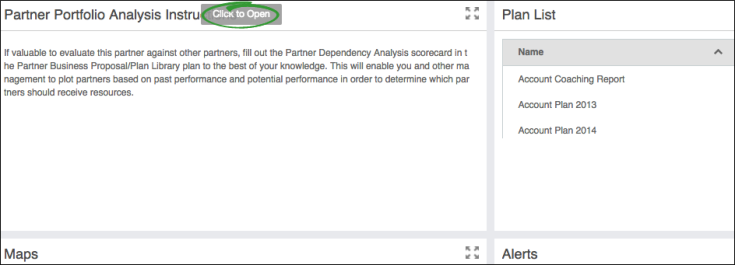
- (optional) Use the expand (
 ) and collapse (
) and collapse ( ) icons to expand or collapse the plan object for more space.
) icons to expand or collapse the plan object for more space. - Click Close to close the plan object.
Additional resources and help links may be attached to a plan object. These resources provide you with supplementary information and tools, for example, a video, a template, or a quick reference guide.
-
Hover over each icon in the top right corner of the plan object to view details.
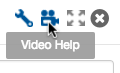
- Click an icon to open the resource. The display behavior of a website or a document is determined by your browser settings. For example, a website may open in a new browser tab or window.
If you are viewing a plan object from a tab, then the help links are all under one icon in a drop down list. Click each drop down item to access the additional content.