Generic AnyChart Chart
- What are generic anychart charts?
- What are the different types of charts available and what do they look like?
- How to view generic anychart charts
- How to edit generic anychart charts
- How to open additional resources and help links
Generic anychart chart plan objects are:
- Custom plan objects that allow you to view data from Table: Many Column plan objects in the form of a column chart or scatter chart
- View-only—to update the charts, the Table: Many Column plan objects tied to the charts must be updated
- Useful when you need a visual on any type of table data, such as comparisons of percentages or size
Two types of charts are available:
-
Column charts: Good for numeric and percentage comparisons among a single entity or multiple entities, for example, product sales by year
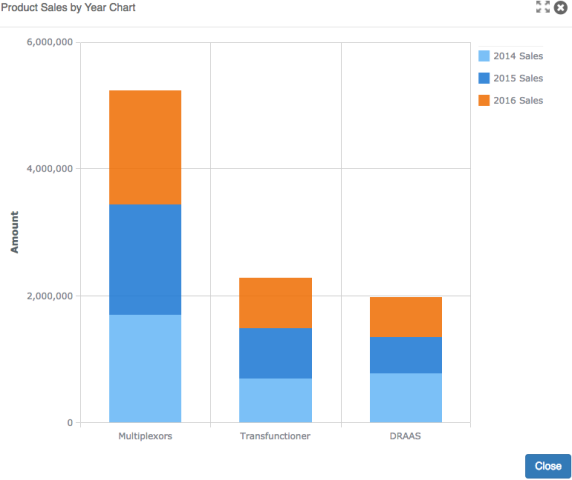
-
Scatter (bubble) charts: Good for size comparisons, for example, current opportunities
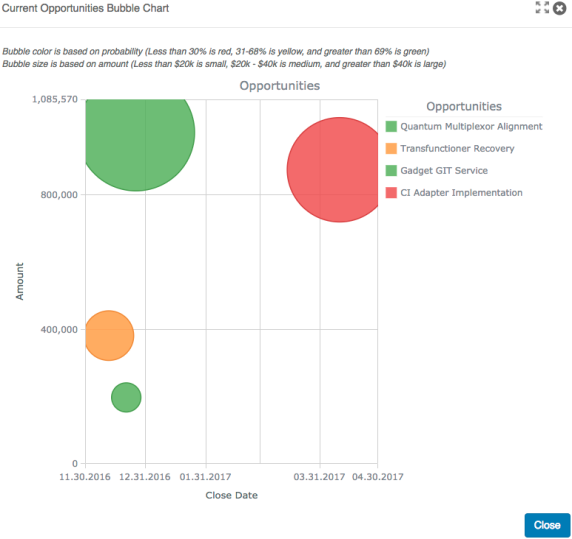
Generic anychart chart plan objects may be viewed from a plan or call plan Table of Contents or from a tab. If enabled, generic anychart chart plan objects may also be added to your record overview page as a view-only widget.
From the Table of Contents
-
Open a plan or call plan. If enabled, the Table of Contents is opened by default.
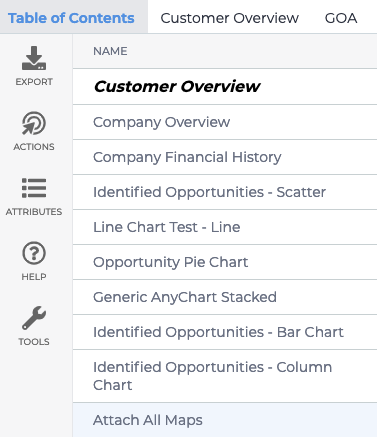
-
Click the generic anychart chart plan object name to open the plan object.
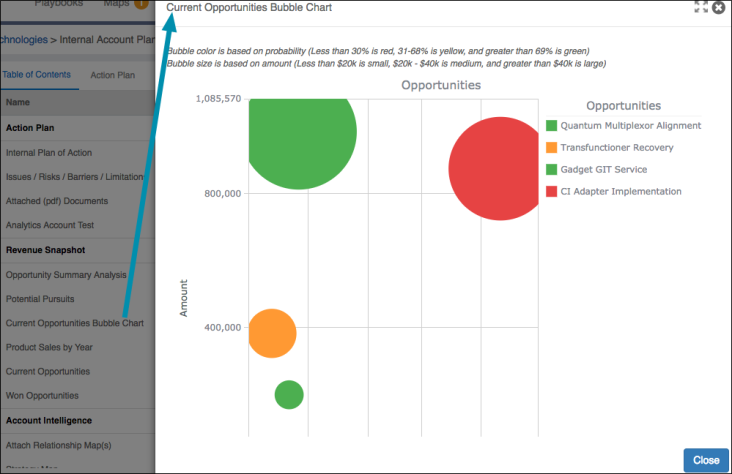
- (optional) Use the expand (
 ) and collapse (
) and collapse ( ) icons to expand or collapse the plan object for more space.
) icons to expand or collapse the plan object for more space. -
Hover over the chart data to view additional information.
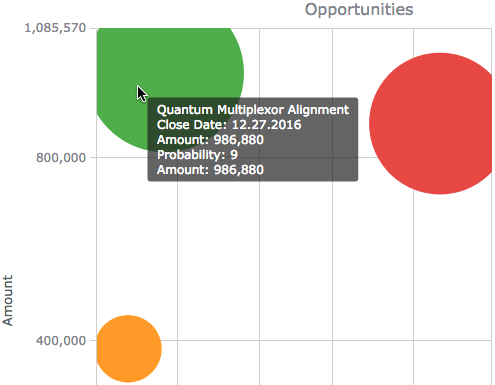
- Click Close when you are finished viewing the chart.
From a tab
- Open a plan or call plan.
-
Select the tab the plan object is on, then scroll to find the plan object.

-
Hover over the chart data to view additional information.
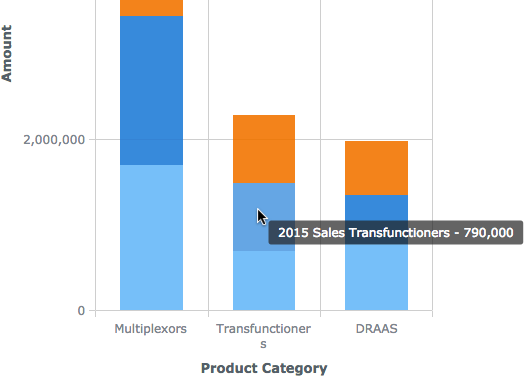
From an overview widget
- Open an account, opportunity, partner, or your portfolio/territory overview.
-
Click the plan object widget to open it.
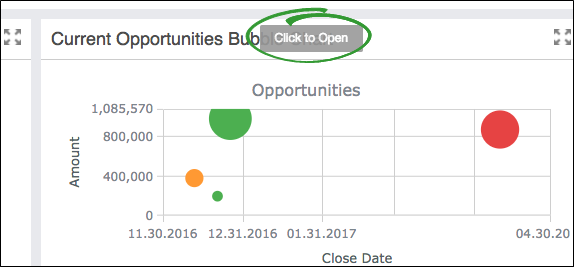
- (optional) Use the expand (
 ) and collapse (
) and collapse ( ) icons to expand or collapse the plan object for more space.
) icons to expand or collapse the plan object for more space. -
Hover over the chart data to view additional information.
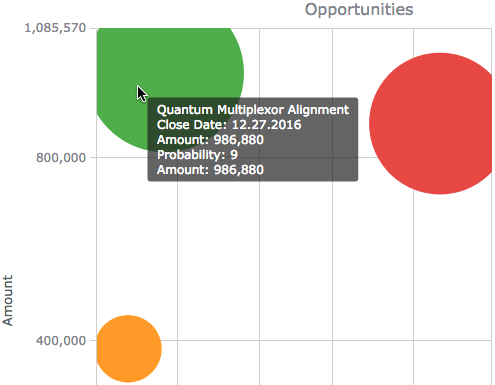
- Click Close when you are finished viewing the chart.
Generic anychart charts can only be edited through the Table: Many Column plan objects they are linked to. For additional information on Table: Many Columns, please see the Table: Many Column topic.
Additional resources and help links may be attached to a plan object. These resources provide you with supplementary information and tools, for example, a video, a template, or a quick reference guide.
-
Hover over each icon in the top right corner of the plan object to view details.
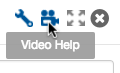
- Click an icon to open the resource. The display behavior of a website or a document is determined by your browser settings. For example, a website may open in a new browser tab or window.
If you are viewing a plan object from a tab, then the help links are all under one icon in a drop down list. Click each drop down item to access the additional content.